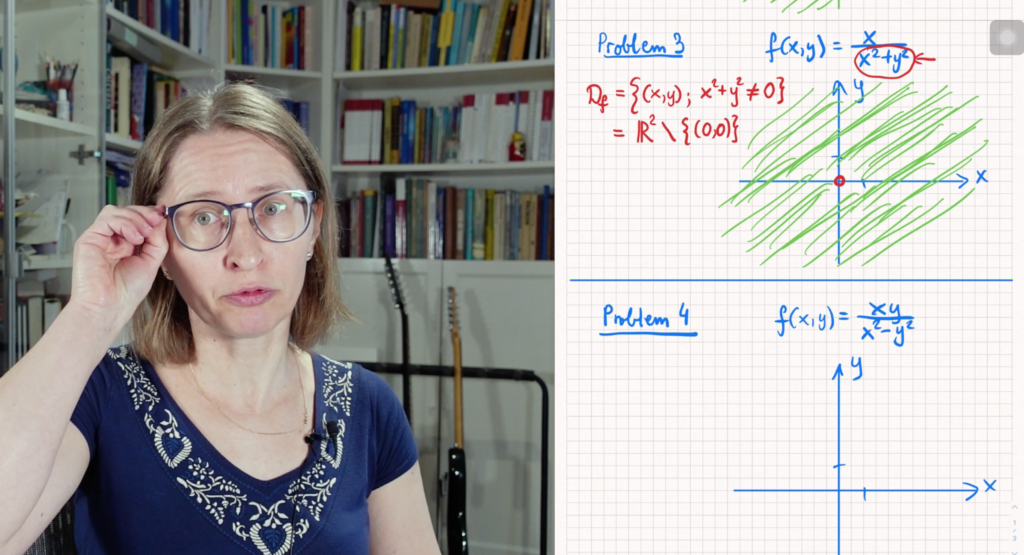For many teaching subjects, and very much for math, you need to have the teacher write something by hand while the students watch. Like on good old-fashioned blackboards or whiteboards.
Hardware
Our first try was with simple note paper and a webcam looking down on it. Pretty awful. It kept falling off, throwing shadows, pointing in the wrong direction, and generally not focusing.

The result wasn’t that great. The only thing you can say in its favor is that you can see the hand writing it. On the other hand1, sometimes that’s all you can see.
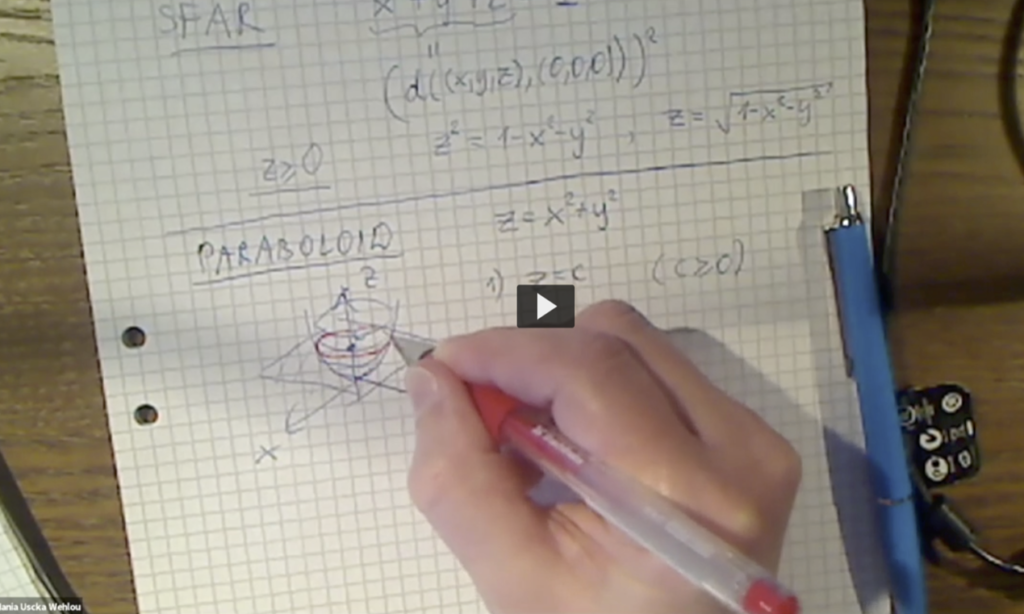
With more recent Macs and iPads, you can connect the iPad to the Mac and use the iPad as a second display. This has something to do with AirPlay and is only supported on more recent machines and MacOS. But it is supported from the first iPad Pro 12.7″, and I have one of those from 2015, and it works just fine. It does need to be wired to the Macbook Pro through a Lightning-USB-C cable, while I think more recent iPad Pros can actually connect wirelessly. But it’s fine either way.
We first used this with Zoom, since Zoom can show the iPad instead of the desktop or an application. The result is actually pretty good.
Once we changed over to recording with ScreenFlow, everything improved significantly. ScreenFlow can record the desktop, the webcam, sound from the headset, and a connected iPad as separate streams synchronized into one whole project.
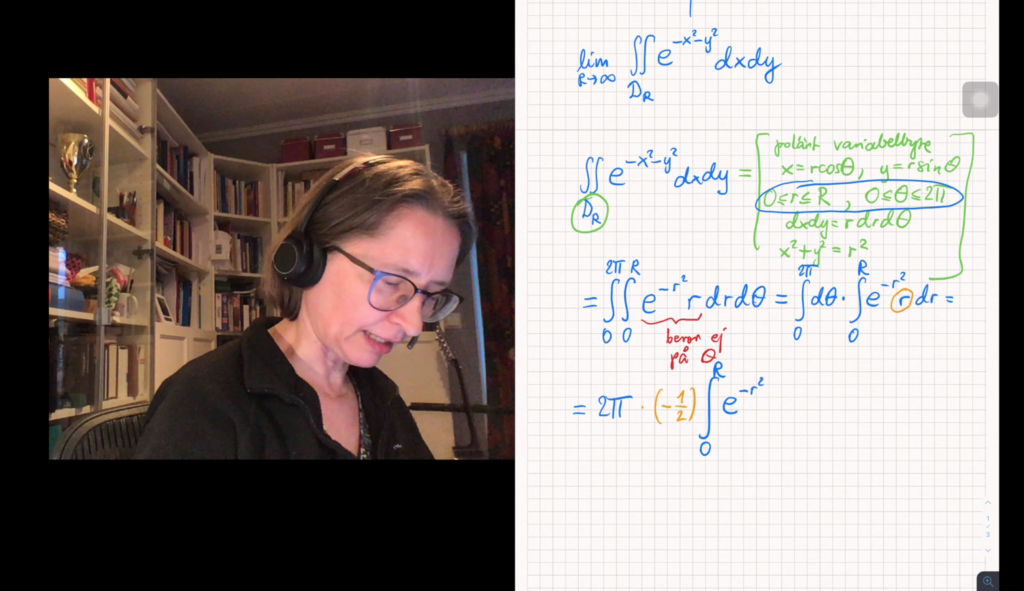
Once we got this far, even though the webcam and the headset was still a problem, the actual handwritten notes were pretty good.
Software
There’s a lot to choose between when it comes to note-taking software for the iPad. We’re using Notability for a couple of reasons:
- We already had it
- It looks really nice
- It autocompletes lines and simple shapes
- It’s easy to export all the notes as PDF
- It synchs with any desktop having the Notability Mac app installed
There’s one drawback, namely that you can’t see a pointer of any kind, so to draw attention to details, Hania has to use virtual markers or draw circles. Ideally, one should be able to point to something, pehaps with the finger, and have that show up. But you can’t.
As a viewer, I much prefer the whitish paper with colored pens instead of a blackboard background with white chalk-like writing. And the lack of pointing ability doesn’t seem to matter too much.
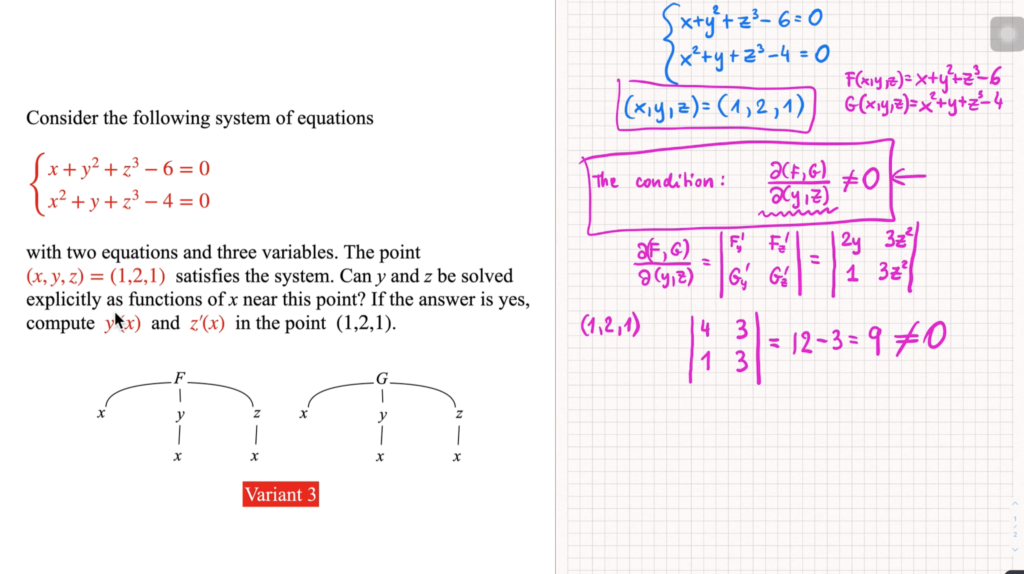
Another preference we both have is to show the iPad in portrait orientation2. Most other recorded courses I’ve seen use landscape orientation to fill up the screen. It does look more like a conventional blackboard that way, but personally I find it easier to follow in the vertical orientation. That also leaves the left half of the screen free for a choice of presentation slides or talking head, depending on the subject. I think this arrangement has more potential to keep the student awake and interested.