I’ve got a new Mac Mini, and it has a gloriously low power consumption. At least it had for a while. If you wait long enough, it starts consuming power like crazy. See the graph of total power consumption to see the problem:
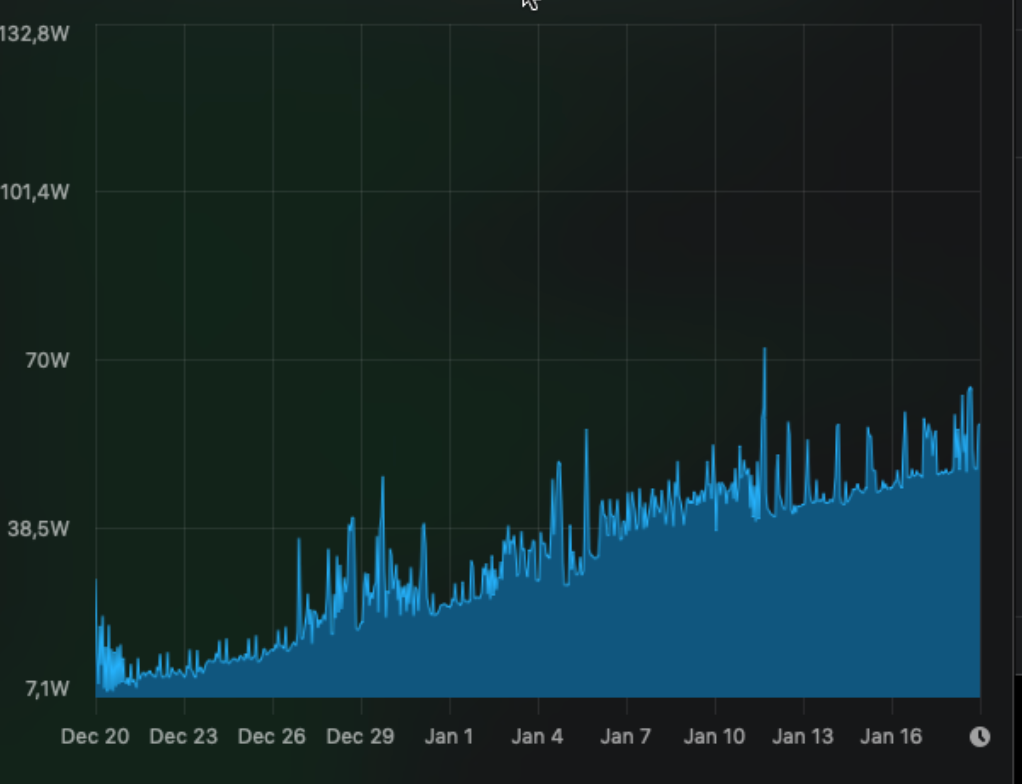
Now, looking at the processes, one process sticks out, the “corespeechd”. Today, it consumed around 130% of a CPU, constantly. Remarkably, I have all speech-related functionality switched off, but it still does this.
The solution? Well, I don’t want to reboot the machine all the time, so I created an entry in Lingon X to killall corespeechd once a day. I think that will do it. I’d like to kill it forever, but I see no way of doing that.
Update 2019-02-02: And this is the difference it makes installing that kill command:
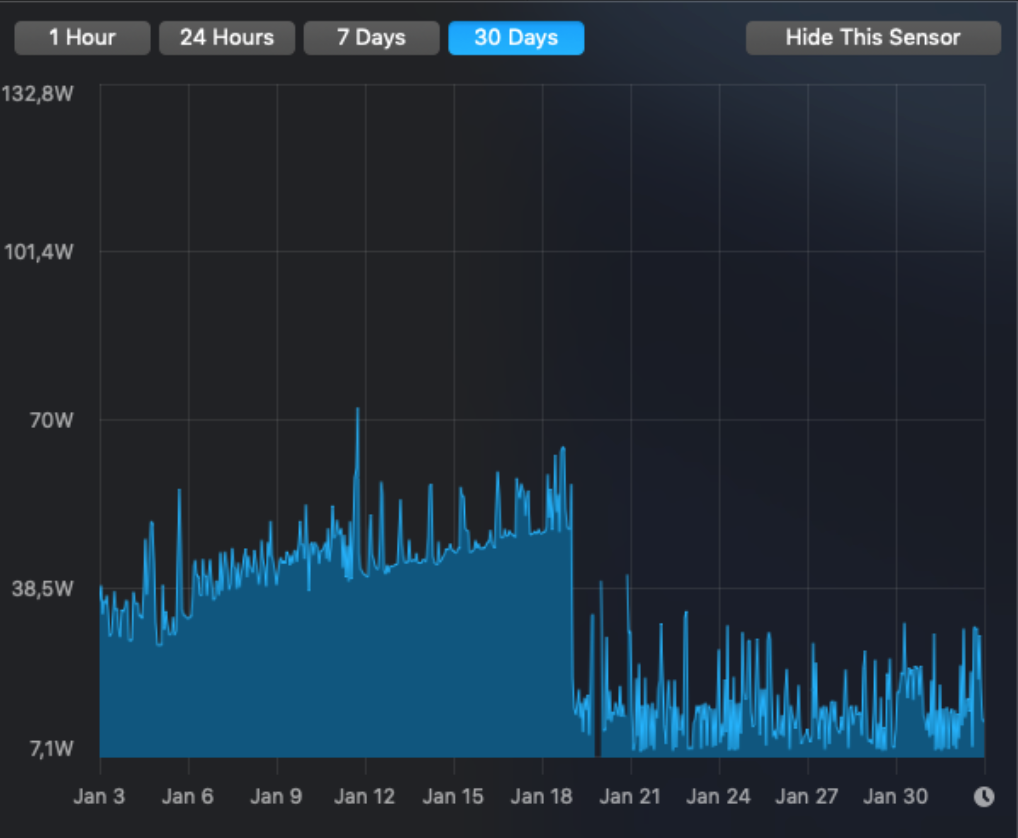
Update 2019-04-03: After following Marty’s suggestion (in the comments) and even after disabling my kill-script, it looks like the problem is solved:
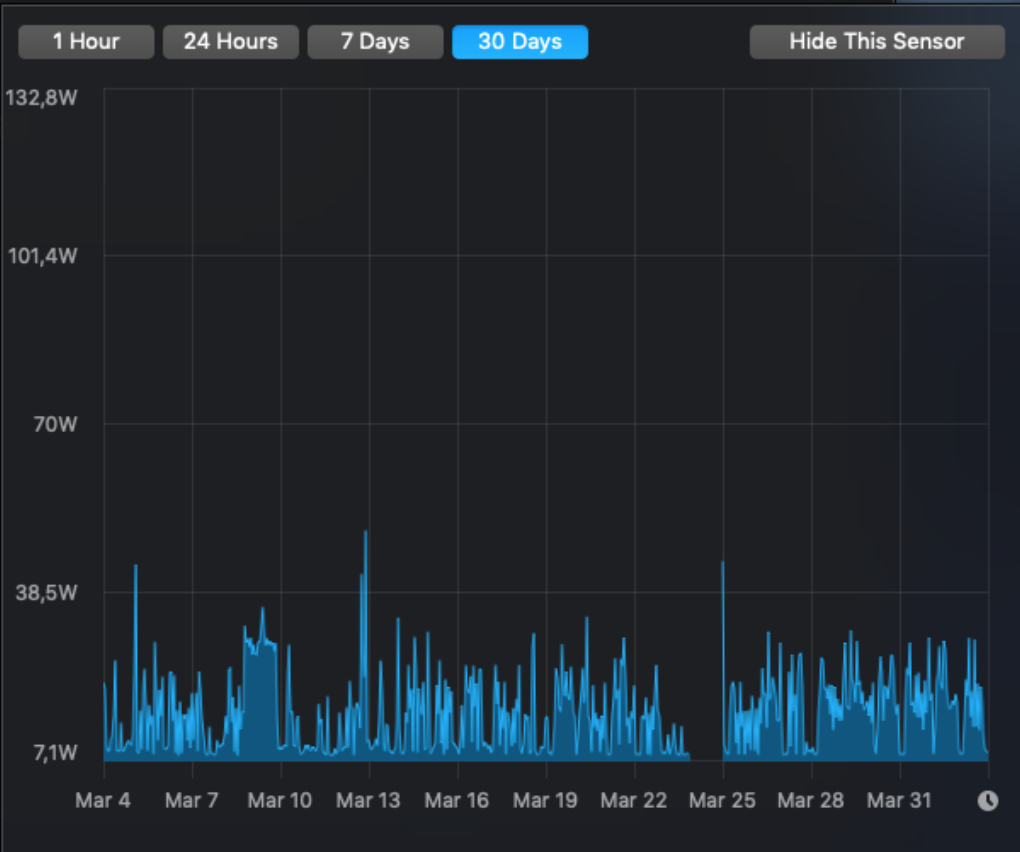

I came here because I saw the same thing on my Mac Mini. Ironic that a machine that doesn’t even have a microphone is whirring away on some speech daemon.
Same problem here. I found something that worked to solve this problem. Go to System Preferences, and ENABLE “Siri” (IF it was disabled). For the very first option on the RIGHT, “Keyboard shortcut”, set this to “Off”. Next, DISABLE “Siri”. My Activity Monitor is no longer showing “corespeechd” appearing every couple of seconds, where it consumes ~ 100% processor core power. My machine is again running cool. I’m not sure if turning “Siri” ON and then OFF itself resolved the problem. Or, if this “Keyboard shortcut” being disabled actually solved the problem. Bueller?
Marty,
On my machine, the corespeechd process sits at 0% CPU, then peaks at around 15% every 20 or 30 seconds. I did what you said, enabled Siri, disabled the keyboard shortcut, then disabled Siri again and corespeechd stopped showing those peaks. I then rebooted the machine and the peaks did not return.
Now I’m disabling my kill script and we’ll see over the next week or two if the power usage creeps up again or not.
That worked for me as well.
1. Enabled Siri
2. Selected “Off” in the keyboard shortcut select-box.
3. Disabled Siri
Now corespeechd shows 0 percent CPU ussage.
Thanks!
In my macbook pro 2019 also accused the same issue but disabling siri didn’t work! It’s consuming large amount of data! How can I solve it? Please help!
I just (today) got a new MacBook Pro 16″ and it doesn’t have that problem. I know it doesn’t help you much, but it means I don’t have a solution. Maybe somebody else?